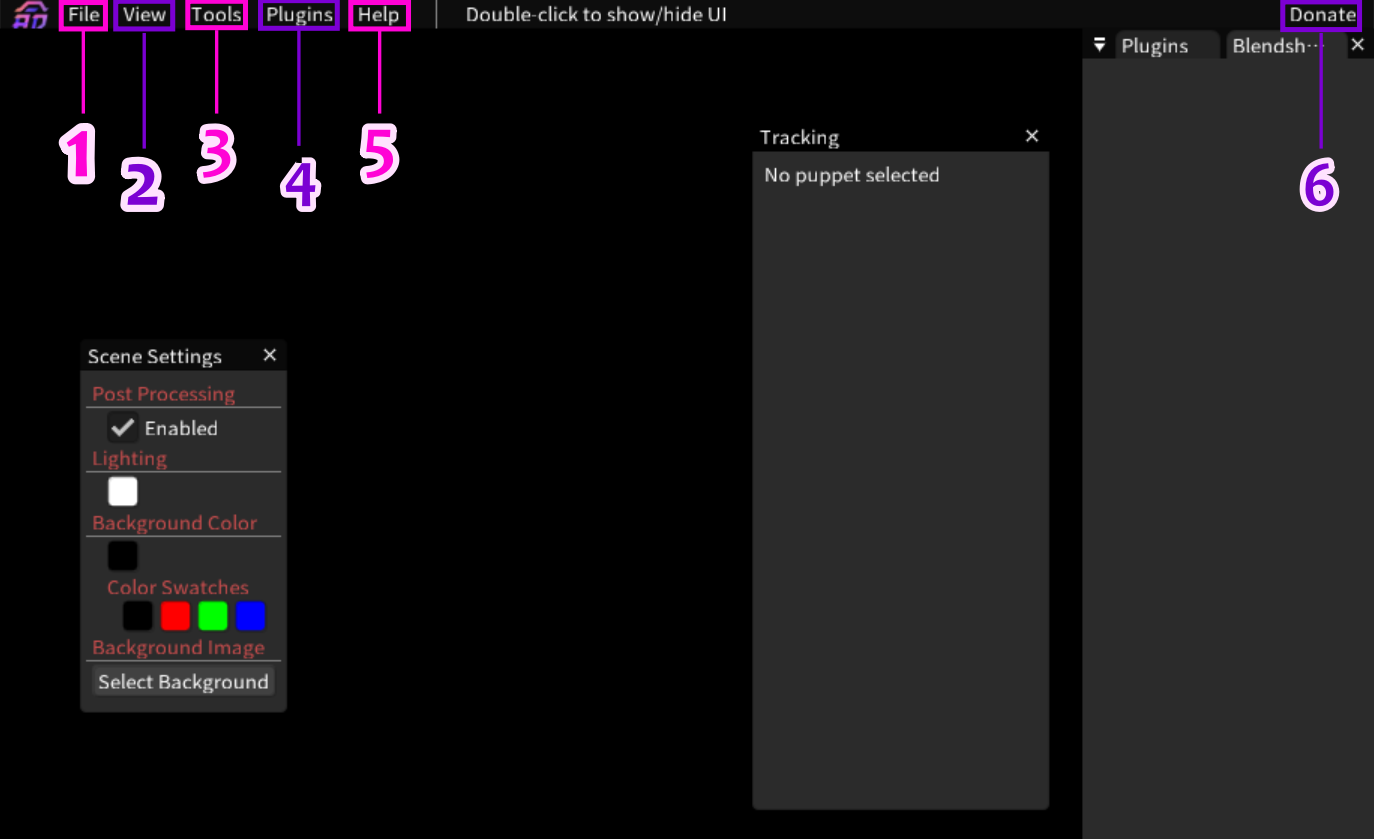User Tools
Sidebar
en:software:session:start
Table of Contents
Inochi Session


Window that opens before Inochi Session

It's not a bug, it's normal. It's used to check Virtual Space state and tracker status.
Session layout
How to use
- Model must be
.inpfile (export by Inochi Creator) to be opened. - Technically
.inxfiles (project file for Inochi Creator) can be opened in Session by dragging them into the window, but it's recommended to follow the above method and use.inpfiles. - Model must be rigged
Double clickto show/ hide UILeft click: move puppetCtrl+ Scroll Wheel: zoom on puppetDrag Model to trash can(on lower left): to close model on Session


After import your model, set virtual space and run a face tracker, you can start setting tracking to your model (check which kinds of blendshapes each tracker gets).
- Click your model and assign blendshapes to feed each parameter
- Inverse: inverse tracking in data
- Dampen: smoothen tracking (lower value, more instantaneous)
- Tracking In: control data range (usually it's
0 to 1, or-1 to 1) - Tracking Out: control output value that will affect your parameter (higher absolute value, it'll weight more on output)
- If you made animation for this model, you can assign blendshapes just like parameter (check more about setting animation on Session).
- If you name an animation as
tracking_lost, Inochi Session will play it when tracking is lost.
- You can enable Post Processing on Scene Settings. (So if you made Emissive of some part, you can see it working after enable it).
- On Scene Settings, you can edit lighting and background.
More in depth
en/software/session/start.txt · Last modified: 2025/05/26 23:20 by yussuna
Except where otherwise noted, content on this wiki is licensed under the following license: CC Attribution-Noncommercial-Share Alike 4.0 International